The rear view monitor system assists the driver by displaying an
image of the view behind the vehicle with fixed guide lines on
the screen while backing up, for example while parking.
The screen illustrations used in this text are intended as examples,
and may differ from the image that is actually displayed on the
screen.
Vehicles with Entune Audio Plus or Entune Premium Audio
Refer to the "NAVIGATION AND MULTIMEDIA SYSTEM
OWNER'S MANUAL".
Vehicles with Entune Audio
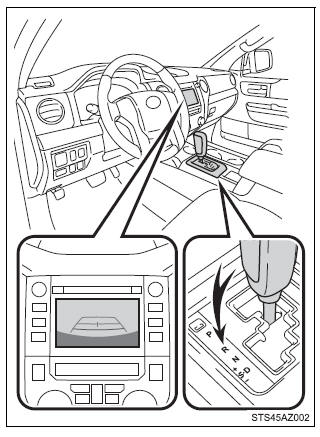
The rear view image is displayed
when the shift lever is in R and the
engine switch is in the "ON" position.
The rear view monitor system will
be deactivated when the shift lever
is in any position other than R.
Using the rear view monitor system
■ Screen description
The rear view monitor system screen will be displayed if the shift
lever is shifted to R while the engine switch is in "ON" position.
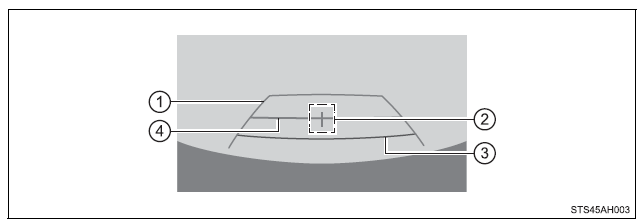
- Vehicle width guide lines
Displays a guide path when the vehicle is being backed straight up.
The displayed width is wider than the actual vehicle width.
- Vehicle center guide lines
This lines indicate the estimated vehicle center on the ground.
- Distance guide line
Displays a point approximately 1.5 ft. (0.5 m) (red) from the edge of the
bumper.
- Distance guide line
Displays a point approximately 3 ft. (1 m) (blue) from the edge of the
bumper.
Rear view monitor system precautions
■ Area displayed on screen
The rear view monitor system
displays an image of the view
from the bumper of the rear
area of the vehicle.
The image adjustment procedure
for the rear view monitor
system screen is the same as
the procedure for adjusting the
screen.
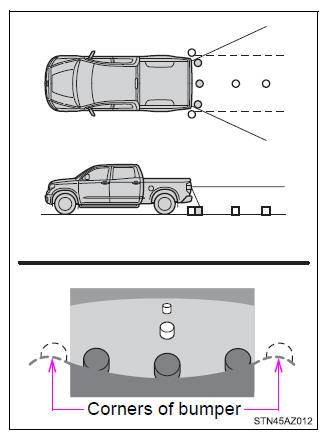
■ Rear view monitor system camera
The camera for the rear view
monitor system is located as
shown in the illustration.
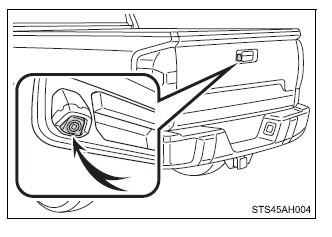
- Using the camera
If dirt or foreign matter (such as water droplets, snow, mud, etc.) is
adhering to the camera, it cannot transmit a clear image. In this
case, flush it with a large quantity of water and wipe the camera
lens clean with a soft and wet cloth.
■ Differences between the screen and the actual road
The distance guide lines and the vehicle width guide lines may not
actually be parallel with the dividing lines of the parking space, even
when they appear to be so. Be sure to check visually.
The distances between the vehicle width guide lines and the left
and right dividing lines of the parking space may not be equal, even
when they appear to be so. Be sure to check visually.
The distance guide lines give a distance guide for flat road surfaces.
In any of the following situations, there is a margin of error
between the fixed guide lines on the screen and the actual distance/
course on the road.
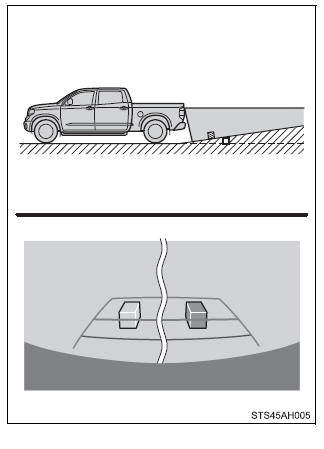
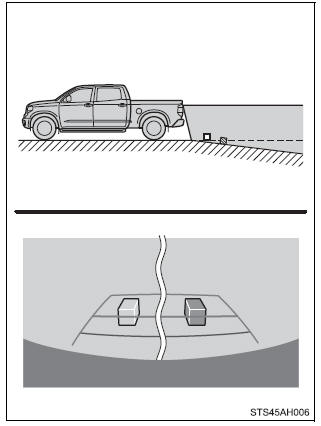
- When any part of the vehicle sags
When any part of the vehicle
sags due to the number of passengers
or the distribution of
the load, there is a margin of
error between the fixed guide
lines on the screen and the
actual distance/course on the
road.
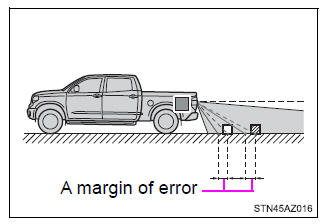
■ When approaching three-dimensional objects
The distance guide lines are displayed according to flat surfaced
objects (such as the road). It is not possible to determine the position
of three-dimensional objects (such as vehicles) using the vehicle
width guide lines and distance guide lines. When approaching a
three-dimensional object that extends outward (such as the flatbed
of a truck), be careful of the following.
- Vehicle width guide lines
Visually check the surroundings
and the area behind the vehicle.
In the case shown below,
the truck appears to be outside
of the vehicle width guide lines
and the vehicle does not look
as if it hits the truck. However,
the rear body of the truck may
actually cross over the vehicle
width guide lines. In reality if
you back up as guided by the
vehicle width guide lines, the
vehicle may hit the truck.
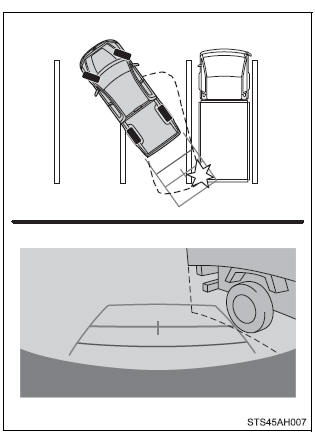
- Distance guide lines
Visually check the surroundings
and the area behind the vehicle.
On the screen, it appears
that a truck is parking at point
2. However, in reality if you
back up to point 1, you will hit
the truck. On the screen, it
appears that 1 is closest and 3
is farthest away. However,
in reality, the distance to 1
and 3 is the same, and 2 is
farther than 1 and 3 .
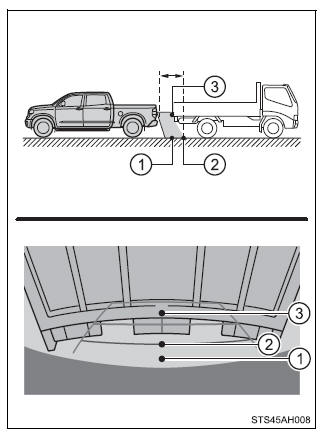
Things you should know
■ If you notice any symptoms
If you notice any of the following symptoms, refer to the likely cause
and the solution, and re-check.
If the symptom is not resolved by the solution, have the vehicle
inspected by your Toyota dealer.
| Likely cause |
Solution |
| The image is difficult to see |
- The vehicle is in a dark area
- The temperature around the lens
is either high or low
- The outside temperature is low
- There are water droplets on the
camera
- It is raining or humid
- Foreign matter (mud, etc.) is
adhering to the camera
- There are scratches on the camera
- Sunlight or headlights are shining
directly into the camera
- The vehicle is under fluorescent
lights, sodium lights, mercury
lights, etc.
|
If this happens due to these causes,
it does not indicate a malfunction.
Back up while visually checking the
vehicle's surroundings. (Use the
monitor again once conditions have
been improved.)
The procedure for adjusting the picture
quality of the rear view monitor
system is the same as the procedure
for adjusting the screen. |
| The image is blurry |
| Dirt or foreign matter (such as water
droplets, snow, mud, etc.) is adhering
to the camera. |
Flush the camera with a large quantity
of water and wipe the camera
lens clean with a soft and wet cloth. |
| The image is out of alignment |
| The camera or surrounding area has
received a strong impact. |
Have the vehicle inspected by your
Toyota dealer. |
| The fixed guide lines are very far out of alignment |
| The camera position is out of alignment. |
Have the vehicle inspected by your
Toyota dealer. |
- The vehicle is tilted (there is a
heavy load on the vehicle, tire
pressure is low due to a tire puncture,
etc.)
- The vehicle is used on an incline.
|
If this happens due to these causes,
it does not indicate a malfunction.
Back up while visually checking the
vehicle's surroundings. |
| WARNING ■When using the rear view monitor system
The rear view monitor system is a supplemental device intended to assist
the driver when backing up. When backing up, be sure to visually check
all
around the vehicle both directly and using the mirrors before
proceeding.
Observe the following precautions to avoid an accident that could result
in
death or serious injuries.
- Never depend on the rear view monitor system entirely when
backing up.
The image and the position of the guide lines displayed on the
screen may
differ from the actual state.
Use caution, just as you would when backing up any vehicle.
- Be sure to back up slowly, depressing the brake pedal to control
vehicle
speed.
- The instructions given are only guide lines.
When and how much to turn the steering wheel will vary according to
traffic
conditions, road surface conditions, vehicle condition, etc. when
parking.
It is necessary to be fully aware of this before using the rear view
monitor system.
- When parking, be sure to check that the parking space will
accommodate
your vehicle before maneuvering into it.
- Do not use the rear view monitor system in the following cases:
- On icy or slick road surfaces, or in snow
- When using tire chains or emergency tires
- When the tailgate is not closed completely
- On roads that are not flat or straight, such as curves or
slopes.
- In low temperatures, the screen may darken or the image may
become
faint. The image could distort when the vehicle is moving, or you
may
become unable to see the image on the screen. Be sure to visually
check
all around the vehicle both directly and using the mirrors before
proceeding.
- If the tire sizes are changed, the position of the fixed guide
lines displayed
on the screen may change.
- The camera uses a special lens. The distances between objects
and
pedestrians that appear in the image displayed on the screen will
differ
from the actual distances.
|
| NOTICE ■How to use the camera
|
|