Connecting an iPod enables you to enjoy music from the vehicle
speakers.
Select "iPod" on the "Select Audio Source" screen.
When the iPod connected to the system includes iPod video, the
system can only output the sound by selecting the browse
screen.
Audio control screen
- "Select Audio Source" screen
appears
- Displays cover art
- Selecting the play mode
- Shuffle play
- Repeat play
- Pause
Select  to resume
playback to resume
playback
- Setting the sound
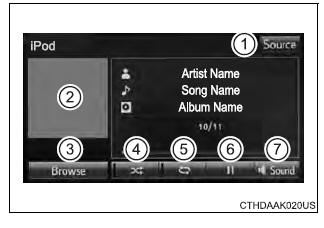
Selecting a play mode
1. Select "Browse" on the "iPod" screen.
2. Select the desired play mode by selecting the "Playlists",
"Artists",
"Albums", "Songs", "Podcasts", "Audio books", "Genres", "Composers"
or "Video". Then select a song to begin using the selected play
mode.
■About iPod

- Use of the Made for Apple badge means that an accessory has been
designed to connect specifically to the Apple product(s) identified
in the
badge, and has been certified by the developer to meet Apple
performance
standards. Apple is not responsible for the operation of this device
or its
compliance with safety and regulatory standards. Please note that
the use
of this accessory with an Apple product may affect wireless
performance.
- iPhone, iPod, iPod classic, iPod nano, iPod touch, and
Lightning are
trademarks of Apple Inc., registered in the U.S. and other
countries.
- The Lightning connector works with iPhone 6, iPhone 6 Plus,
iPhone 5s,
iPhone 5c, iPhone 5, iPod touch (5th generation), and iPod nano (7th
generation).
- The 30-pin connector works with iPhone 4s, iPhone 4, iPhone 3GS,
iPhone
3G, iPhone, iPod touch (1st through 4th generation), iPod classic,
and iPod
nano (1st through 6th generation).
- USB works with iPhone 6, iPhone 6 Plus, iPhone 5s, iPhone 5c,
iPhone 5,
iPhone 4s, iPhone 4, iPhone 3GS, iPhone 3G, iPhone, iPod touch (1st
through 5th generation), iPod classic, and iPod nano (1st through
7th generation).
■iPod cover art
- Depending on the iPod and songs in the iPod, iPod cover art may
be displayed.
- This function can be changed to on/off.
- It may take time to display iPod cover art, and the iPod may not
be operated
while the cover art display is in process.
- Only iPod cover art that is saved in JPEG format can be
displayed.
■iPod functions
- When an iPod is connected and the audio source is changed to
iPod mode,
the iPod will resume play from the same point in which it was last
used.
- Depending on the iPod that is connected to the system, certain
functions
may not be available. If a function is unavailable due to a
malfunction (as
opposed to a system specification), disconnecting the device and
reconnecting
it may resolve the problem.
- While connected to the system, the iPod cannot be operated with
its own
controls. It is necessary to use the controls of the vehicle's
multimedia system
instead.
- When the battery level of an iPod is very low, the iPod may not
operate. If
so, charge the iPod before use.
- Compatible models
■iPod problems
To resolve most problems encountered when using your iPod,
disconnect
your iPod from the vehicle iPod connection and reset it. For
instructions on
how to reset your iPod, refer to your iPod Owner's Manual.
■Error messages
| Message |
Cause/Correction procedures |
| "Connection error. Please
consult your Owner's Manual
for instructions on how
to connect the iPod." |
This indicates a problem in the iPod or its connection. |
| "There are no songs available
for playback. Please
add compatible files to
your iPod." |
This indicates that there is no music data in
the iPod. |
| "Please check the iPod
firmware version." |
This indicates that the software version is not
compatible.
Please check the compatible models. |
| "iPod authorization unsuccessful." |
This indicates that the display multimedia system
failed to authorize the iPod.
Please check your iPod. |
■Compatible models
The following iPod, iPod nano, iPod classic, iPod touch and
iPhone
devices can be used with this system.
- Made for
- iPod touch (5th generation)
- iPod touch (4th generation)
- iPod touch (3rd generation)
- iPod touch (2nd generation)
- iPod touch (1st generation)
- iPod classic
- iPod with video
- iPod nano (7th generation)
- iPod nano (6th generation)
- iPod nano (5th generation)
- iPod nano (4th generation)
- iPod nano (3rd generation)
- iPhone 6 Plus
- iPhone 6
- iPhone 5s
- iPhone 5c
- iPhone 5
- iPhone 4S
- iPhone 4
- iPhone 3GS
- iPhone 3G
- iPhone
This system only supports audio playback.
Depending on differences between models or software versions etc., some
models might be incompatible with this system.
| WARNING ■While driving
Do not connect an iPod or operate the controls. |
| NOTICE ■To prevent damage to the iPod or its
terminals
- Do not leave the iPod in the vehicle. The temperature
inside the vehicle
may become high, resulting in damage to the iPod.
- Do not push down on or apply unnecessary pressure to the
iPod while it is
connected.
- Do not insert foreign objects into the port.
|
|